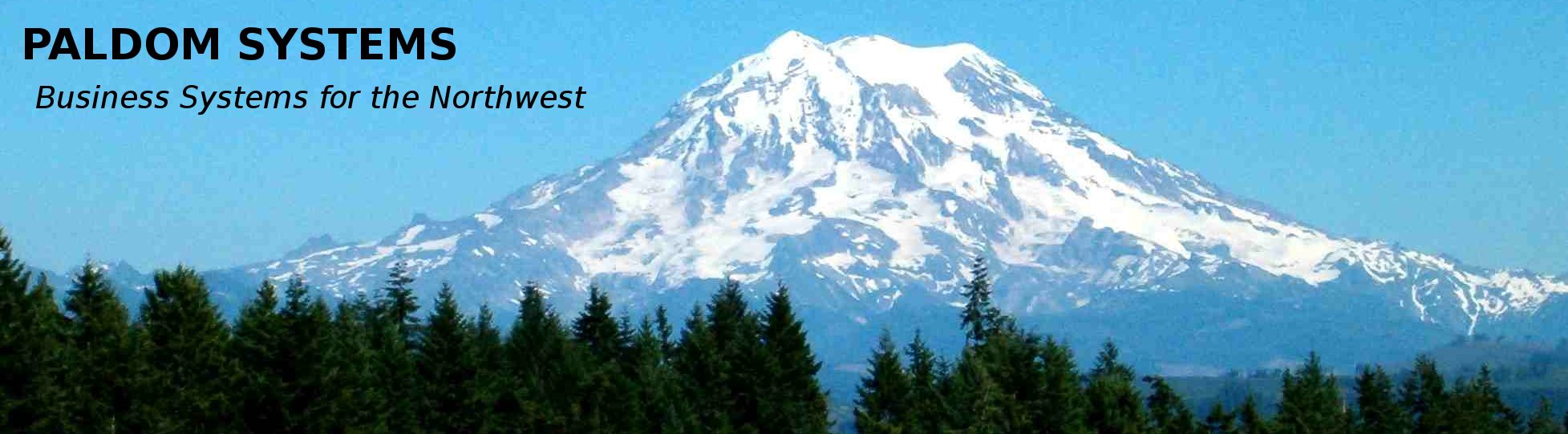Formatting Gutenberg Blocks
Any subjective notes on these block are our opinions and others may not agree. All features for various blocks may not have been tested here.
Formatting Blocks
- Formatting Blocks come with WordPress
Custom HTML Block
- https://gogutenberg.com/blocks/custom-html/
- Can enter almost any html.
- Good to use when need to copy and paste html from one site to another.
- Works well for inserting an iframe
Code Block
- https://gogutenberg.com/blocks/code/
- The code block is for writing technical pieces of code. It maintains all spaces and tabs so your code is rendered exactly as you type it. What you see is what you get.
- HTML, CSS, JavaScript, PHP, and just about any other code you can imagine is supported.
Preformatted Block
- https://gogutenberg.com/blocks/preformatted/
- Preformatted blocks keep all spaces & line-breaks intact, and display text exactly as you type it.
- However, they don’t use the HTML
<code>element, and come with a few more styling options. - Has some options including colors
Preformatted blocks keep all spaces & line-breaks intact, and display text exactly as you type it. However, they don't use the HTML<code>element, and come with a few more styling options.
Pullquote Block
- https://gogutenberg.com/blocks/pullquote/
- It takes existing piece of text from the main content of your article, and calls attention to it in a graphical way.
- Gives special visual emphasis to a quote from your text, line for citation
- Options are style, colors and animation
- Pullquote is for items you really want to stand out on a page, adds separators or solid box.
Pullquote Block
Citation can be added here
Table Block
- https://gogutenberg.com/blocks/table/
- Can make a table fixed cells or not fixed (proportional to the text in the columns)
- can align, make full width, add links to text, add color bg for entire table but not single cell.
- can’t change text color except in html.
- has 4 pastel background colors
- can add rows and columns.
- Can add a header or footer section
- A little hard to type, click fixed cells to see entire table while editing
- Or make the table in a classic block so can slide lines for cell size.
| col 1 | col 2 | col 3 |
| row 2 | | |
| row 3 | | |
Verse Block
- https://gogutenberg.com/blocks/verse/
- Insert poetry. Use special spacing formats. Or quote song lyrics.
- The verse block is for writing poetry and other literary expressions.
- Unlike traditional paragraph text, it leaves all spaces & line-breaks untouched, displaying them exactly as you enter them.
- few options except color
Insert poetry. Use special spacing formats. Or quote song lyrics.
Classic Block
- https://gogutenberg.com/blocks/classic/
- The classic block brings back the old editing features of WordPress’ classic editor, also known as TinyMCE.
- Go to plugins/Settings/TinyMCE to set editing options
- Click on the icon for “more” and you get more options including font size, type and color.
- Can use the enter key without it starting a new block.
- Can insert a table, slide lines, paste into it.
- Can insert call out boxes, emoticons and special characters ♥.
- Can insert a gallery with captions below images but the gallery goes to the top of he block so it needs to be its own block and can link a single image to a custom url if have the plugin: wp gallery custom link.
- When on edit page sometimes the classic block doesn’t show up for editing so be careful in using it
- Conclusion—only use when nothing else works for what you want, before editing save what you have in an html document.